Additional Payment Form
Initiating an Additional Payment Form
The Additional Payment Form is located under Actions on the HR/Payroll Forms & Cost Redistributions Tile. Click on the Actions tile > choose "Additional Payment Form” from the dropdown > “Start Employee Process."
There are three ways to initiate the form:
- Individually - used for one or a small number of payments. This is the only option that allows attachments which are required for certain wage types.
- Using Group Entry - use when creating several, similar payments.
- Using MS Excel Upload Template (the template is available upon opening this option) - Must use the spreadsheet template provided: Download MS Excel template.
Group Entry/Excel Upload available wage types:
- 1244 - UNIT Award
- 1245 - UNIVERSITY Award
- 1330 – Merit
- 1575 – Internet Conn. Allow.
- 1580 – Cell Phone Allowance
- 7005 - Tickets (Taxable Fringe)
- 7010 - Apparel (Taxable Fringe)
- 7045 - Non-cash Taxable Fringe
Wage types are permissible based on employee type.
Using Group Entry
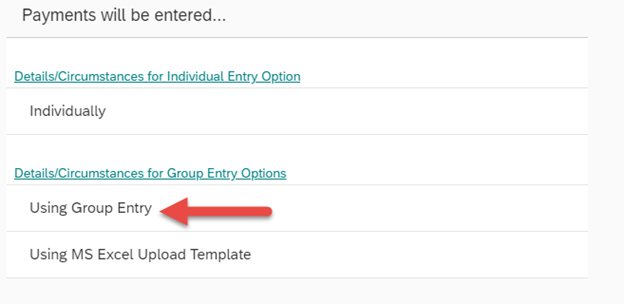
First enter common values such as Amount, Service Dates, Funding Information, and how many forms to initiate.
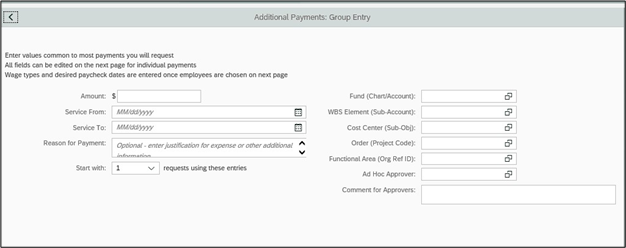
When next screen opens, fill in any missing data in required fields (denoted by red asterisk). 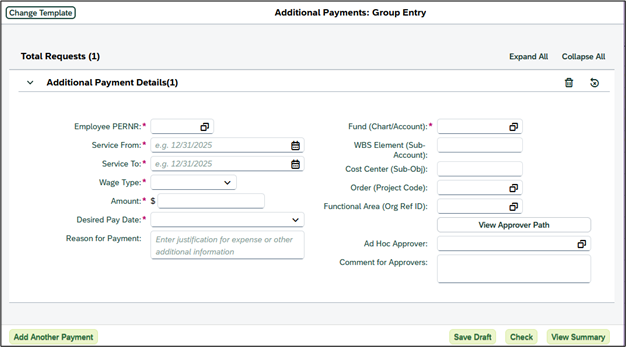
- Click on Check
- View Summary
- Send (to submit to workflow)
- “X” out of current window to return to original entry screen
Excel Upload
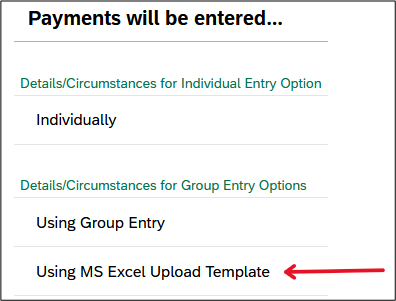
- Download MS Excel Template
- Fill out the template fields with your payment details; save.
- Browse to the spreadsheet.
- Click “Continue” lower right corner of screen
- Your items will appear
- Check
- View Summary
- Send (to submit to workflow)
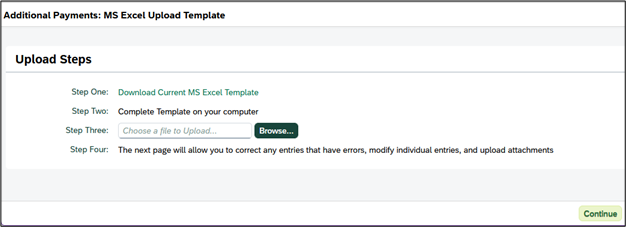
NOTE: If any of the formatting of the original template is modified (including adding spaces, columns, etc.) it will not upload correctly. Should this inadvertently happen, download the template again and re-enter the information with no formatting changes.

