Diagnosing Odd Issues on Your Computer
Occasionally things end up “missing” from the EBS Portal. There are a number of things that can cause that. Below are directions to diagnose which odd thing might be happening to your computer and resolve it.
Some browser extensions interfere with the EBS Portal from loading. If you experience a completely blank screen like the one below, try turning off extensions in your browser one-by-one until the portal loads. Once you determine which extension was causing the issue, leave it off until you need it (and are not working in the EBS Portal).
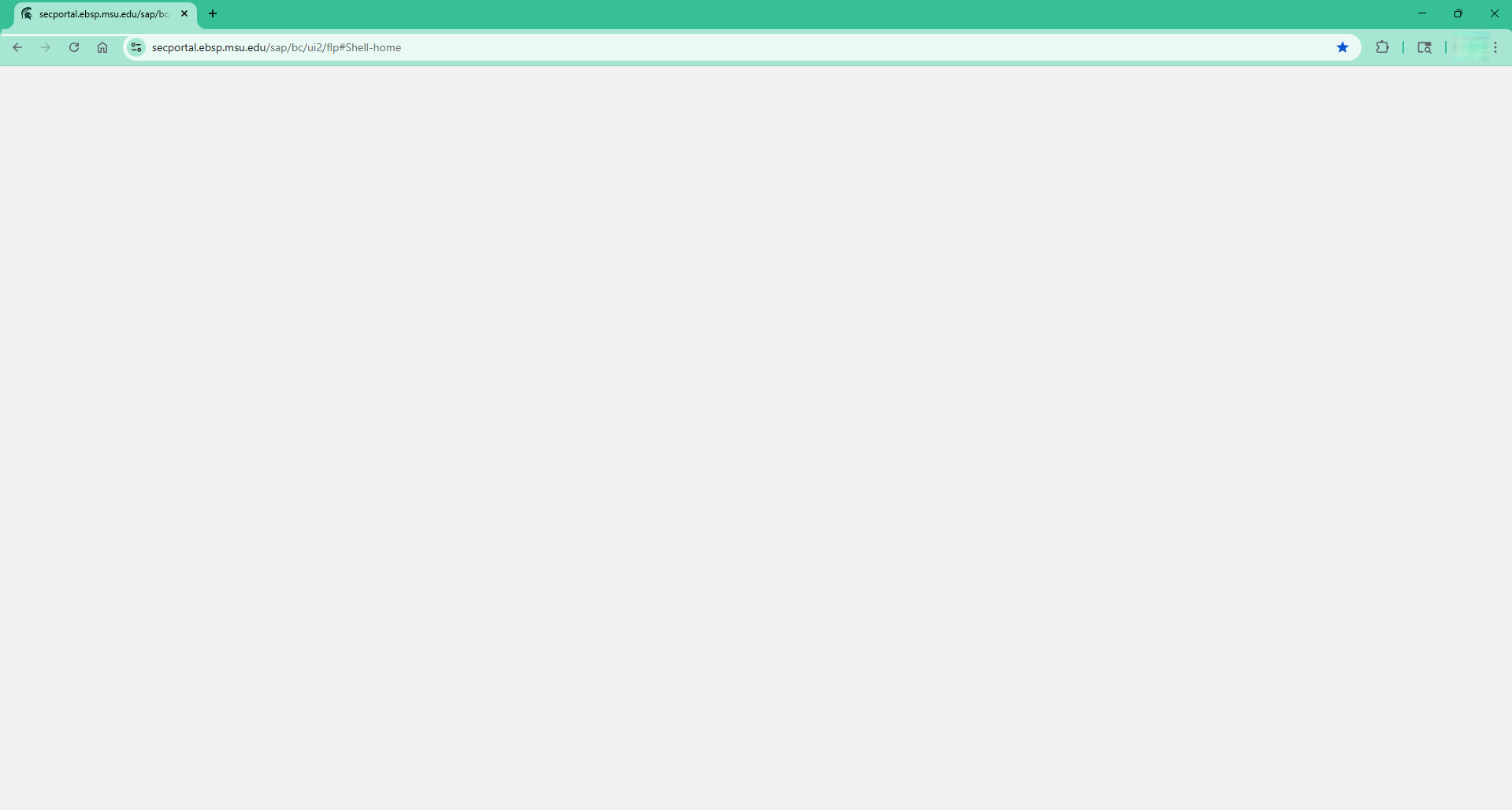
If a person unknowingly has two MSU NetIDs, both can be used to log into login.msu.edu, however, the application they are attempting to use is only tied to one of those NetIDs. If a person gets through login.msu.edu, but is prompted for a second login once they reach secportal.ebsp.msu.edu, it is because they were using the NetID that is NOT associated with the EBS Portal login.
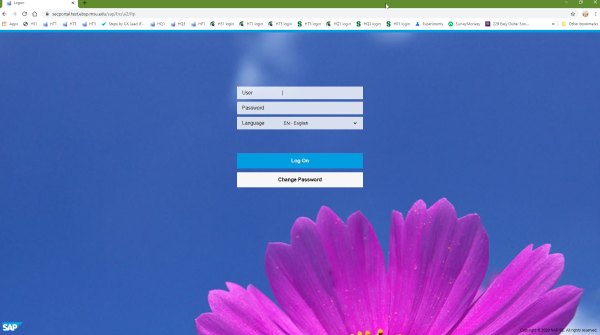
RESOLUTION: The Identity Management group in IT Services can merge NetIDs so that people only have one. Contact the MSU IT Service Desk for help.
The security system doesn't trust the date your computer is sending.
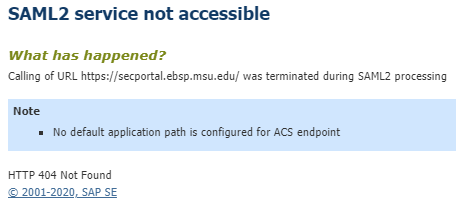
RESOLUTION: Here are the steps to resolve it:
- On the lower right hand corner of the screen on your Windows desktop, right mouse click on the date and time.
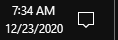
- In the menu that opens, choose "Adjust date/time".
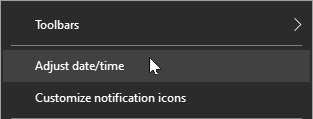
- Make sure the "Set time automatically" switch is set to the "on" position.
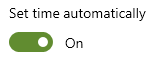
You may need to reboot following making this change.
It is possible to accidentally hide a tile or drag it to another place on screen. Also, if you personalized the group of tiles that may prevent new tiles from appearing.
RESOLUTION: See the directions on how to clear personalization.
If you see a blank tile, the application has been discontinued. It didn't disappear from your tiles because the group it is in was personalized.
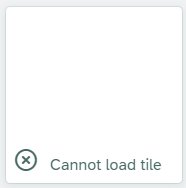
RESOLUTION: See the directions on how to clear personalization.
If entire groups of tiles disappear at once, there may have been a change to your security of which you were unaware.
RESOLUTION #1: The EBS Portal tile "HR/Payroll Administrator Roles" provides some information on a person's current HR/Payroll Roles. For a full list contact your departments security contact to see what roles you have. What tiles go with each security role is listed on the Who Gets What pages of this website.
RESOLUTION #2: Security for every person is rebuilt every night and sent to the EBS Portal in the morning. If you log in while this update is happening, you may find yourself temporarily lacking some security roles, lacking groups or tiles, or being prompted for an additional log in. This typically resolves itself later in the morning.
For very few users, certain screens in the HR/Payroll portions of the EBS Portal appear with strange characters (particularly true for MS Edge).
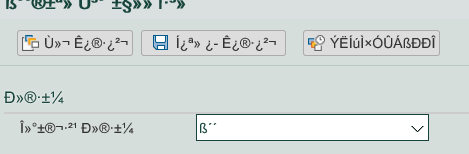
RESOLUTION: Updates to Microsoft Windows are waiting to be installed. (If you are on Windows 10 and it is up-to-date, check to see if Windows 11 is waiting to be installed.)
- If your department manages your computer, run "Software Center"
- In the search area next to the Windows Start icon, search for "Software Center"
- In the "Updates" section, install any updates that are waiting
- Restart your computer
- Check to see if the issue is resolved
- If you manage your own computer, run "Windows Update"
Only use this option if your department does NOT use Software Center!
- In the search area next to the Windows Start icon, search for "Check for Updates"
- In the Windows Update screen, install any updates that are waiting
- Restart your computer
- Check to see if the issue is resolved
If you do NOT have updates waiting in either Software Center or Windows Update, your computer may have already installed the updates but may be waiting to be restarted. Restart it then check again.
Applications affected by this condition
| Columns | Cells |
|---|---|
| ACA Time Report | Reports |
| Approve Employee Time | My Approvals & Workflow , Supervisor Tools, Actions |
| Create Org Ref ID | Actions |
| Employee Accounting String Distribution | Reports |
| Employee Work Schedule | Supervisor Tools, Reports |
| Enter Employee Time | Supervisor Tools, Actions |
| HR/Payroll Forms & Cost Redistributions (Pay Changes and Cost Redistributions) |
Actions |
| HR/Payroll Inbox (anything related to a Pay Change or Cost Redistribution) |
My Approvals & Workflow |
| Labor Distribution | Reports |
| Overtime Premium Hours | Reports |
| Pay Change & Cost Redistribution | Workflow Report | My Approvals & Workflow, Reports |
| Pay Changes Initiated by HR | e.g. APL, anniversary | Reports |
| Recorded Time Entries | Supervisor Tools, Reports |
| Time Recorded by Fund | Reports |
| Time Usage and Quota Balance | Reports |
| Work Schedules Catalog | Supervisor Tools, Actions, Reports |
It sometimes happens that one browser has an issue that other browsers on the same machine do not.
RESOLUTION #1: (SAFARI): Mac users should only use Safari. If you attempt to use a browser on a Mac that isn’t supported (Firefox or Chrome), it can negatively influence what shows in Safari.
- Log into the portal with those other browsers
- Reset your personalization
- Clear your browser history
- Then log into the EBS Portal with Safari and do the same.
Your tiles should then be restored in Safari.
RESOLUTION #2: All browsers have a variety of settings that are recommended for the EBS Portal. Beyond these, however, there are dozens if not hundreds of settings and combinations of settings that can affect your browser. Sometimes un-installing and reinstalling the browser is the only option.
When you start your computer at the beginning of your work day, you first log in to your department (or county's) Active Directory (e.g. CampusAD) using your departmental credentials (e.g. myself@unit.msu.edu). Then, you log in to the EBS Portal using your MSU NetID (e.g. myself@msu.edu). If you encounter an issue and that cannot be fixed by adjusting browser settings, try this.
DIAGNOSIS: Check to see if the issues “follows” you to other machines. That is, log onto a different computer in your unit using your Active Directory credentials (e.g. myself@unit.msu.edu). See if the issue reoccurs there (regardless of who actually logs into the EBS Portal). Additionally, have someone else from your department log onto YOUR machine using their credentials (themself@unit.msu.edu). See if the issue is resolved on your machine regardless of who is logged into the portal.
If the issue 1) follows you to OTHER COMPUTERS using the same Active Directory login credentials, but 2) other people's Active Directory logins can successfully use YOUR machine, then you have a corrupt Windows Profile. Contact your desktop or network support team to have them rebuild your Windows profile.
AN EXAMPLE: Adam is having an odd issue. Here are the steps to diagnose the issue.
- Have Adam go to Betty's machine in the next office/cubicle.
- Adam logs into Betty's machine with Adam's Active Directory credentials.
- Then Betty logs into the EBS Portal using Betty's MSU NetID.
- If the problem reappears, following Adam to Betty's machine, it is probably a corrupt Windows Profile (because Adam's profile failed on Betty's machine, too).
- Have Betty go to Adam's machine in his office/cubicle.
- Betty logs onto Adam's machine using Betty's Active Directory credentials.
- Then Adam logs into the EBS Portal using Adam's MSU NetID.
- If Adam is now successful, the problem was probably a corrupt Windows Profile for Adam (because Betty's profile worked on Adam's machine).
[Note that this also excludes Adam's EBS NetID login as the cause of the problem.]
RESOLUTION: The department's Network Administrator will have to rebuild Adam's Windows Profile.
See the Display and Update Employee Information section of Personalizing Applications.
There are many components to security and access to systems at Michigan State University. After going through the login screen for the EBS Portal, if you encounter the message " User is not assigned to this application ," that means the security systems are out-of-sync. Specifically, the Okta security platform does not yet recognize your MSU Net ID as having access to the EBS Portal.
To correct this, file a ticket with the MSU IT Service Desk. It is helpful to provide your NetID and a screenshot of the message, including the URL of the screen that gave the message. The ticket should be filed to the direction of the "group" named "ITS Identity Management."

