Report Prompts (HRP957)
When running the Paid Fixed Term Faculty and Academic Staff – Terminated or Not Reappointed report, users will be presented prompts based on their security access to identify parameters and sets of data to be included in the report results. If a person has access to both organizations or Major Administrative Units (MAU) and departments/sub-orgs, they will see a prompt for organizations to select and a cascading prompt with departments and/or sub-orgs within those organizations to select. If a person only has access to departments/sub-orgs, they will see a prompt with just those departments/sub-orgs to select from.
Prompt #1: Select inclusion criteria (required)
Select the appropriate Organization prompt for the search. This prompt is required.
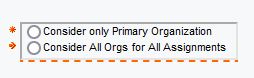
- Consider only Primary Organization – this will select all paid faculty and academic staff whose primary assignment is in the Organization (MAU), Department or Sub-Org you selected.
- Consider All Orgs for All Assignments – this will select all paid faculty and academic staff who have any paid assignment(s) in the Organization (MAU), Department or Sub-Org you selected.
Prompt #2: Select date range of termination and retirement actions to include (required)
Select the Date Range of termination, retirement and re-appointed actions to include in the search. Data will pull as of the dates selected and defaults to today’s date. A previous or future date can be selected. This prompt is required.
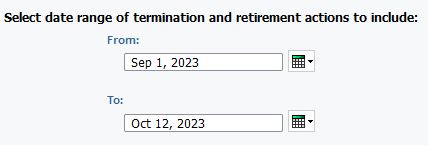
Prompt #3: Select Organization(s)/Departments to Include (required)
Select to view either Organizations (MAU) codes or Department/Sub-Org codes to be displayed for selection in the next prompt. This prompt is required, the default selection is Organization. Users who have access to both Org level and department level data can choose which level of organization code prompts to view and select from in the next prompt.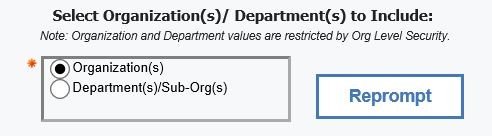
Prompt #4a: Select Organizations(s)
Select which Organization (MAU) codes to display in the report. Options presented in this selection box will depend on the user's access. To select multiple Organizations, hold down the Control key while you make your selections. If no Organization or Department selection are indicated, the report will display data for all units the user has access to.
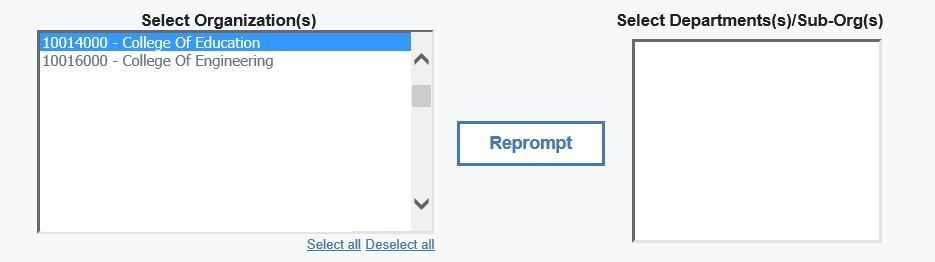
Prompt #4b: Select Department(s)/Sub-Org(s)
To select specific department(s)/sub-org(s) reporting to the MAU, highlight the Organization (MAU) and click on the Reprompt button, the department/sub-orgs reporting to the organization will be displayed in which the user has access to. To select multiple departments/sub-orgs, hold down the Control key while making your selections.
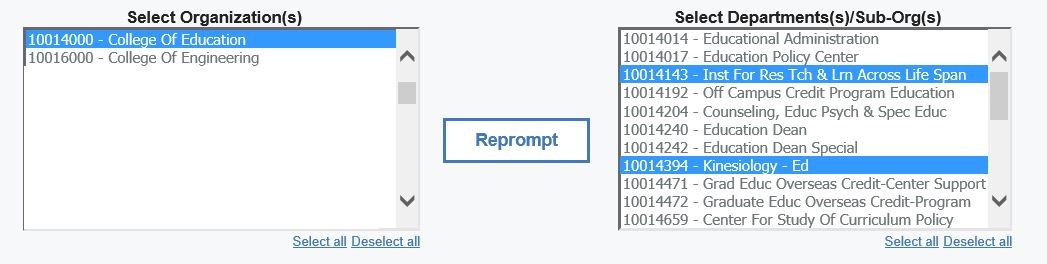
Select Finish to run the report.

