Report Prompts (HRP987)
Prompt #1: Select the Active or Inactive As of Date (required)
Select the employee Active or Inactive “As Of” date for the search. Data will pull as of the date selected and defaults to today’s date. A previous date or future date can be selected. This prompt is required.
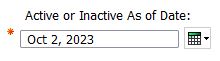
Prompt #2: Select the Date Range for Actions Resulting in Pay Changes (required)
Select the date range for Actions Resulting in Pay Changes to be pulled as of the date range selected for the search. Data will pull as of the date selected and defaults to today’s date. A previous date or future date can be selected. This prompt is required.
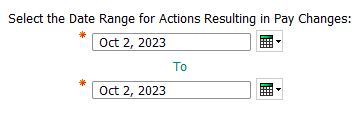
Prompt #3: Select Organization(s)/Departments to Include (required)
Select to view either Organizations (MAU) codes or Department/Sub-Org codes to be displayed for selection in the next prompt. This prompt is required, the default selection is Organization. Users who have access to both Org level and department level data can choose which level of organization code prompts to view and select from in the next prompt.
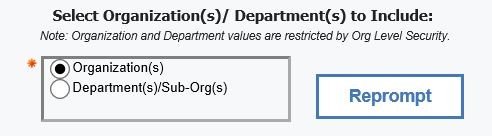
Prompt #3a: Select Organizations(s)
Select which Organization (MAU) codes to display in the report. Options presented in this selection box will depend on the user's access. To select multiple Organizations, hold down the Control key while you make your selections. If no Organization or Department selection are indicated, the report will display data for all units the user has access to.
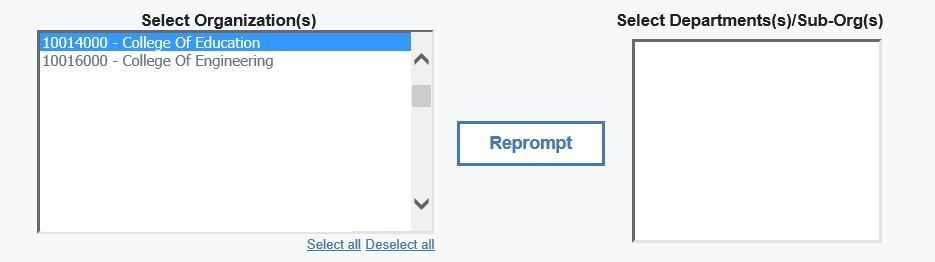
Prompt #3b: Select Department(s)/Sub-Org(s)
To select specific department(s)/sub-org(s) reporting to the MAU, highlight the Organization (MAU) and click on the Reprompt button, the department/sub-orgs reporting to the organization will be displayed in which the user has access to. To select multiple departments/sub-orgs, hold down the Control key while making your selections.
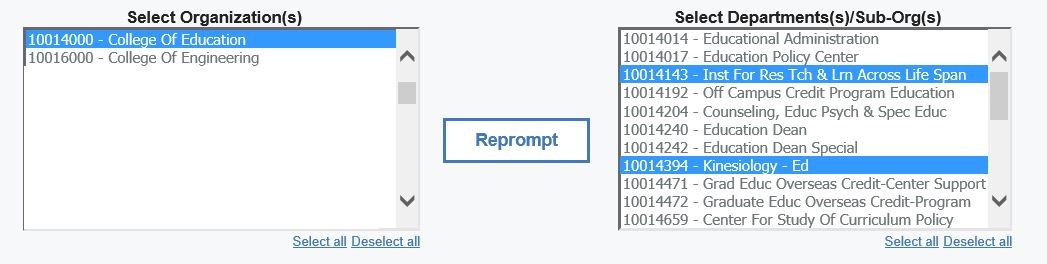
Select Finish to run the report.

