Report Prompts (HRP1186)
When running the Educational Assistance Usage report, users will be presented with prompts based on their security access to identify parameters and sets of data to be included in the report results. If a person has access to both organizations or Major Administrative Units (MAU) and departments/sub-orgs, they will see a prompt for organizations to select and a cascading prompt with departments and/or sub-orgs within those organizations to select. If a person only has access to departments/sub-orgs, they will see a prompt with just those departments/sub-orgs to select from.
Prompt #1: Select Date Range (required)
Select the class enrollment ‘Date Range’ for the search. This prompt is required and defaults to today’s date. Employees with a class enrollment date within the range selected will be pulled.
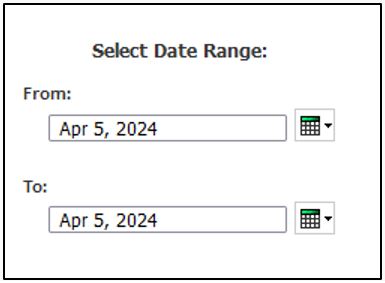
Prompt #2: Select Cancel or Next (required)
Select Next to continue or Cancel to cancel the request.
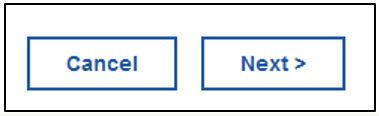
Prompt #3a: Select Organization(s)
Select which Organization (MAU) codes to display in the report. Options presented in this selection box will depend on the user's access AND on whether there are matching records within the date.
To select multiple organizations, hold down the Control Key while you make your selections. If no Organization or Department selection are indicated, the report will display all data for all units the user has access to.
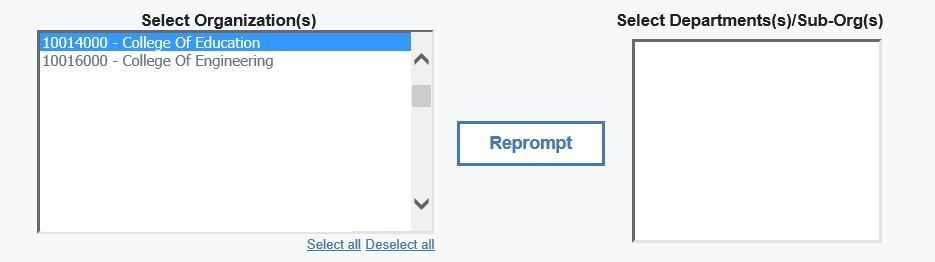
Prompt #3b: Select Department(s)/Sub-Org(s)
To select specific department(s)/sub-org(s) reporting to the MAU, highlight the Organization (MAU) and click on Reprompt button, the department/sub-orgs reporting to the organization will be displayed in which the user has access to. To select multiple departments/sub-orgs, hold down the Control key while making your selections.
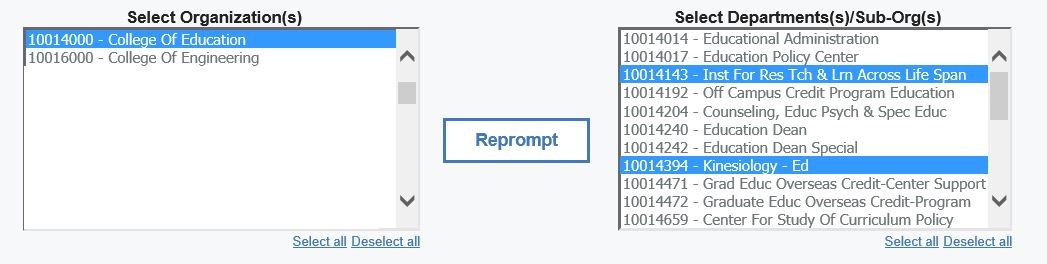
Select Finish to run the report.

