Report PromptS - HRP1149
When running the Salaried Employees Below the FLSA Threshold report, users will be presented with prompts to identify parameters and sets of data to be included in the report results.
Multiple types of searches can be performed:
- Organization/Department Search: Returns a summary report of all employees that meet the organizational selections in the prompts.
- Enterprise Structure Search: Returns a summary report of all employees that meet the enterprise structure selections in the prompts.
Prompt #1: Select the 'As of Date' (required)
Select the 'As of Date' for employment and salary information. Data will pull as of the date selected and defaults to today’s date. A previous date or future date may also be selected. This prompt is required.
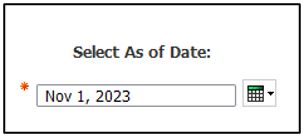
Prompt #2: Select Organization(s) to Include
Select which Organization (MAU) codes to display in the report. To select multiple Organizations, hold down the Control key while you make your selections. If no Organization is selected, the default is all. This prompt is not required.
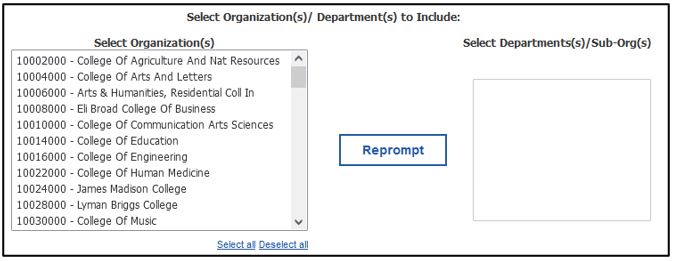
Prompt #2a: Select Department(s)/Sub-Org(s) to Include
To select specific department(s)/sub-org(s) reporting to the Org selected, highlight the Organization (MAU) and click on the Reprompt button, the departments/sub-orgs reporting to the organization will be displayed. To select more than one organization, hold down the “Ctrl” button on your keyboard until you’ve chosen all the organizations you want in the report. If no Department is selected, the default is all. This prompt is not required.
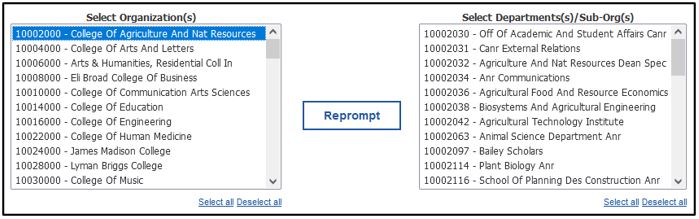
Prompt #3: Select Personnel Area
Select the Personnel Area of employees to be included in the report. This prompt is not required. If no selection is made, all will be searched.
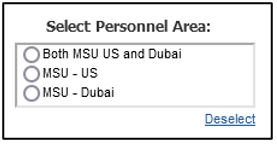
Prompt #4: Select Personnel Subarea(s)
To select a Personnel Subarea, a Personnel Area must be selected. The options that appear are dependent upon the Personnel Area selected in Prompt #3. This prompt is not required.
If no selection is made, all personnel subareas will be searched EXCEPT 1585-Service Maint, 274, 547-Operating Engin, 999-Skilled Trades, CT-Clerical Tech, NONE-Non-Employee, GRAS-Grad. Assist. and OTEE-Other EE, these personnel subareas are excluded.
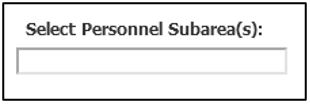
Prompt #5: Select Employee Group
Select the Employee Group to be included in the report. This prompt is not required. If no selection is made, Union and Non-Union will be searched.
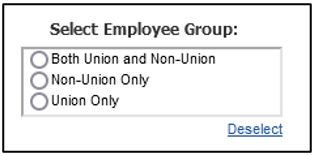
Prompt #6: Select Employee SubGroup(s)
To select an Employee Subgroup, an Employee Group must be selected. The options that appear are dependent upon the Employee Group selected in Prompt #5. This prompt is not required. If no selection is made, all employee subgroups available (based on prompts #3, #4, #5) will be searched.
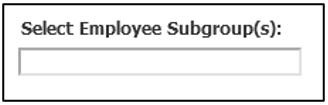
Prompt #7: Select Based on Employment Percent
Select the employment percentage to be included in the report. This prompt is not required. If no selection is made, both employment percentages will be searched.
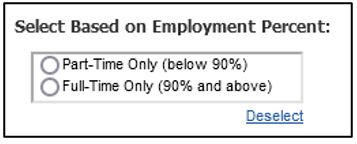
Select Finish to run the report.

