Report Prompts (HRP1145)
When running the Approved On-Call Hours report, users will be presented with prompts to identity parameters and sets of data to be included in the report results.
Two types of searches can be performed:
- Organization Search: Returns a summary page of all employees that meet the organization selections in the report prompt.
- Employee Search: Returns a summary page of the specific employees selected in the report prompt.
Organization Search:
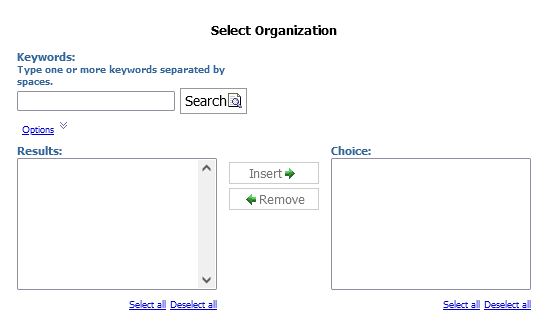
Prompt #1: Select the Organization(s) to include in the report.
- In the Keywords field enter either the Org level code or the full/partial written name of the Org. (Department code will not work).
Note: For a more inclusive search, click on the Options link and select 'Contains any of these keywords' radio button. The default option is 'starts with any of these keywords'.
- Select the Organizations from the Results field to be included.
- Select Insert to move the selection to the Choice field.
- Select Finish to run the report.
Employee Search:
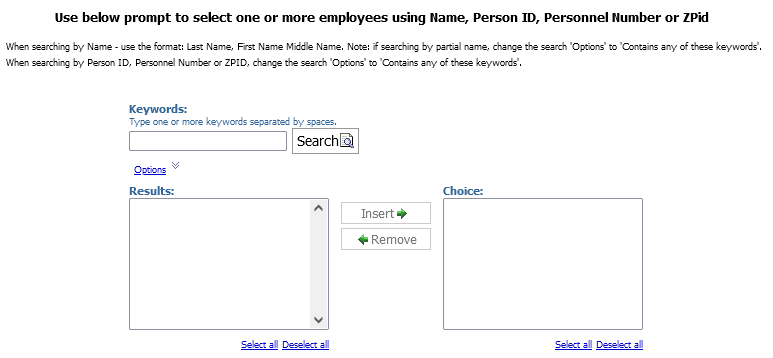
Prompt #1: Select the Employee(s) to include in the report.
- In the Keywords field enter either Name, Person ID, Personnel Number, or ZPID of the employee to search for.
Note: For a more inclusive search, click on the Options link and select 'Contains any of these keywords' radio button. The default option is 'starts with any of these keywords', if using PERSID or PERNR with the default option, leading zeros will need to be used. Leading zeros are not needed if use either of the "contains" options.
- Select the employees from the Results field to be included.
- Select Insert to move the selection to the Choice field.
- Select Finish to run the report.

