Report Prompts - HRP1066
When running the Salary Comparison Report, users will be presented with prompts to identify parameters and sets of data to be included in the report results. Comparisons can be generated by Enterprise Structure, Job Title or Years of Service.
Prompt #1: Select the 'As of Date' (required)
Select the key date for employment and salary information. This prompt is required. Data will pull as of the date selected and defaults to today’s date. A previous date or future date may also be selected.
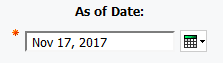
Prompt #2: Select the Personnel Area
Select the Personnel Area to filter on if desired. This prompt is not required.
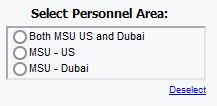
Prompt #3: Select the Personnel Subarea(s)
Select the Personnel Subarea(s) to filter on if desired. Options displayed are based on the personnel area selection. This prompt is not required. You can click on Select all to choose all options instead of clicking each one separately.
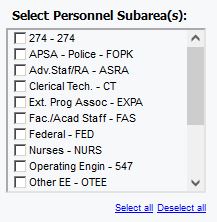
Prompt #4: Select the Employee Group(s)
Select the Employee Group to filter on if desired. This prompt is not required.
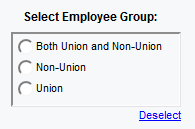
Prompt #5: Select the Employee Subgroup(s)
Select the Employee Subgroup(s) to filter on if desired. Options displayed are based on the Employee Group selection. The prompt is not required. You can click on Select all to choose all options instead of clicking each one separately.
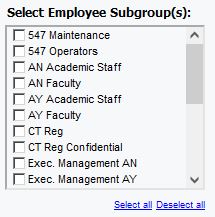
Prompt #6: Select one or multiple salary pay scale levels
Select one or multiple salary pay scale levels to be displayed. You must select Reprompt before the list of options is shown. This prompt is not required but will only display if an employee group selection is made. The prompt is not available when the FAS staff type is selected. You can click on Select all to choose all options instead of clicking each one separately.
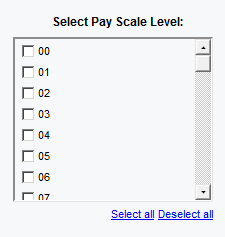
Prompt #7: Search and Select Job Titles
Search and Select Job Titles to display specific job titles or classifications in the report. Options presented in the selection box will depend on the text entered in the search box. This prompt is not required if you would like to view salaries across all job titles and classifications.
Prompt #7a: Enter a job title, classification, or key word in the search box to return values for selection.
Note: For a more inclusive search, click on the Options link and select 'Contains any of these keywords' radio button. The default option is 'starts with any of these keywords'.
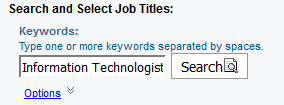
Prompt #7b: If desired, select the job title(s) classification(s) to limit the report. The selections returned are those job titles or classifications closely related to the text entered in the search box. The user can highlight a job title or classification in box #1, and select “Insert” to make the selection. Multiple job titles or classifications can be selected.
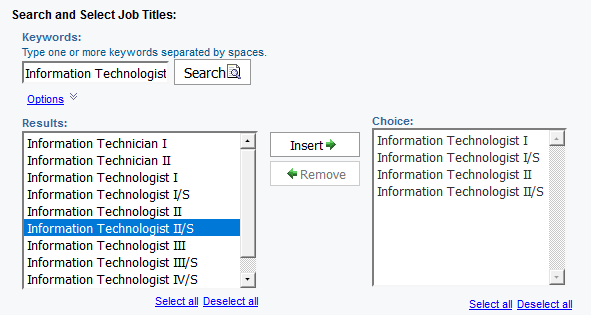
Prompt #8: Select Years of Service Range
Select to view employees by years of service range. The ranges are in five year increments. This prompt is not required. You can click on Select all to choose all options instead of clicking each one separately.
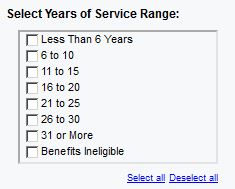
Select Finish to run the report.

