My Team
Managers have the ability to view and change personnel data for direct reports (subordinates) and substitute’s direct reports.
Time Quota
- Select a quota eligible employee from the left pane by clicking on the employee name. Details will display for the selected employee.
- Choose Time/Quota icon.
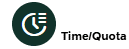 Quota balances will display with individual Absence Entries listed below.
Quota balances will display with individual Absence Entries listed below.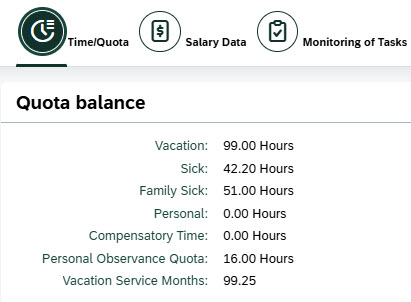
- Enter absence time for the individual employee from the Maintain icon.
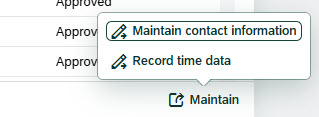
Variations
- At step 2, by default all Absence data will display. Search for specific items; for example Vacation time only.
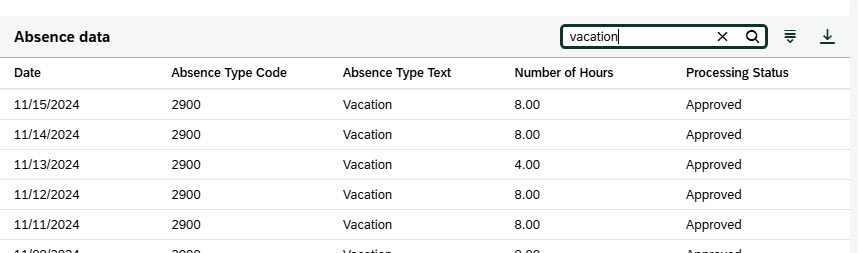
- At step 2, can also use Sort, Filter or Group By options, available under View Settings icon.
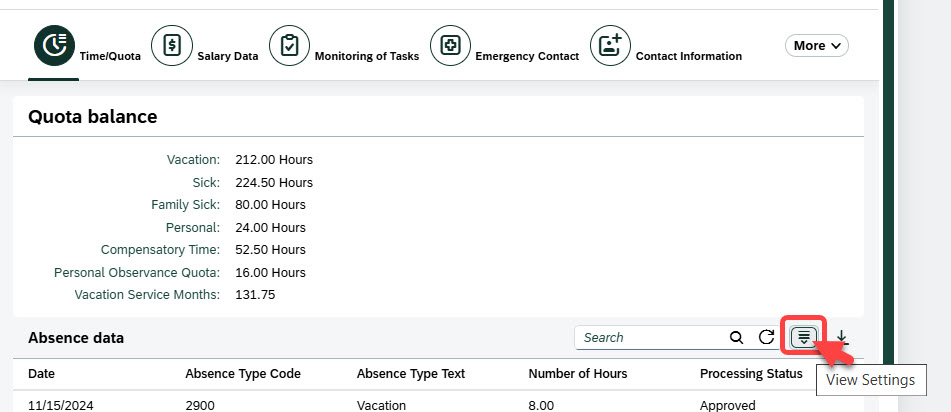
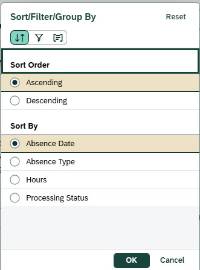
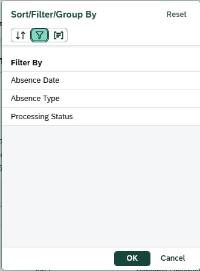
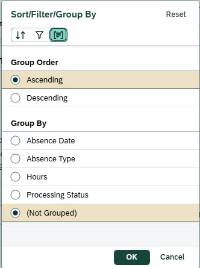
- Download the selected Absence data entries to an excel worksheet
 if desired.
if desired.
Additional Information
- Reference Attendance and Absence Codes Defined for key information on requirements for entering certain types of time.
Salary Data
- Select a Direct Report.
- Select Salary Data to view information.
Monitoring of Tasks
- Select a Direct Report.
- Select Monitoring of Tasks to view information.
Emergency Contact
- Select a Direct Report.
- Select Emergency Contact to view informaiton.
Contact Information
- Select a Direct Report.
- Click Maintain in lower right corner.
- Choose Maintain Contact information.
- Click Add from Contact Information.
- Choose Desired Option.
- Enter Communication Data.
- Click Save and Back.
Qualifications
- Select a Direct Report.
- Select Qualifications to view information.
Variations
- Step 1, select an indirect report.
Accessibility Tips
- Use focus mode to access tables and menus.
- Use browse mode to read Contact Information and Emergency Contact
- In NVDA - once an item in a list is selected (e.g. salary data, monitoring of tasks...), tab into the item.
- To read Org Unit, Employee Sub Group, Job, Payroll Area, Personnel Subarea, and Employee Group, use browse mode in NVDA. If using JAWS, use ++ to access Virtual PC cursor to read employee information.
- To read information under Salary Data, Monitoring of Tasks, Emergency Contact, Contact Information and Qualifications, use browse mode in NVDA. If using JAWS, press ++ to access Virtual PC cursor.

