Report Prompts (HRP977)
When running the FAS October Raise Letters report, users will be presented prompts based on their security access to identify parameters and sets of data to be included in the report results. If a person has access to both organizations or Major Administrative Units (MAU) and departments/sub-orgs, they will see a prompt for organizations to select and a cascading prompt with departments and/or sub-orgs within those organizations to select. If a person only has access to departments/sub-orgs, they will see a prompt with just those departments/sub-orgs to select from.
- Organization/Department Search: Provides a search on all, or one or more organizations, and/or one more departments the user has access to.
- Employee-Specific Search: Search for employee(s) within the organization(s) the user has access to by specific Personnel Number, First Name or Last Name.
Organization/Department Search
Prompt #1: Select Year (required)
Select the Year the letters are to be produced for. This prompt is required.

Prompt #2: Select Organization(s)/Departments to Include (required)
Select to view either Organizations (MAU) codes or Department/Sub-Org codes to be displayed for selection in the next prompt. This prompt is required, the default selection is Organization. Users who have access to both Org level and department level data can choose which level of organization code prompts to view and select from in the next prompt.
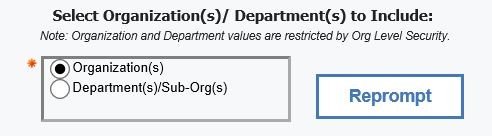
Prompt #3a: Select Organizations(s)
Select which Organization (MAU) codes to display in the report. Options presented in this selection box will depend on the user's access. To select multiple Organizations, hold down the Control key while you make your selections. If no Organization or Department selection are indicated, the report will display data for all units the user has access to.
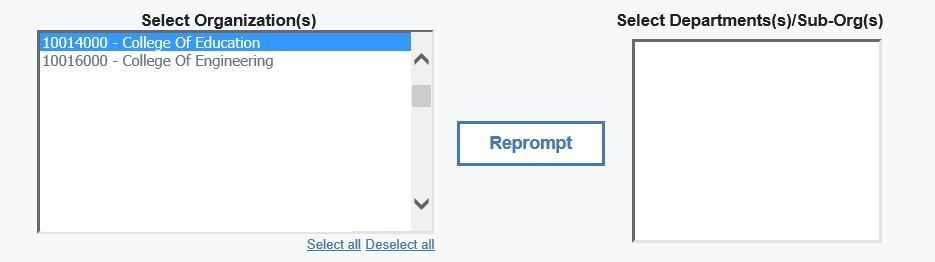
Prompt #3b: Select Department(s)/Sub-Org(s)
To select specific department(s)/sub-org(s) reporting to the MAU, highlight the Organization (MAU) and click on the Reprompt button, the department/sub-orgs reporting to the organization will be displayed in which the user has access to. To select multiple departments/sub-orgs, hold down the Control key while making your selections.
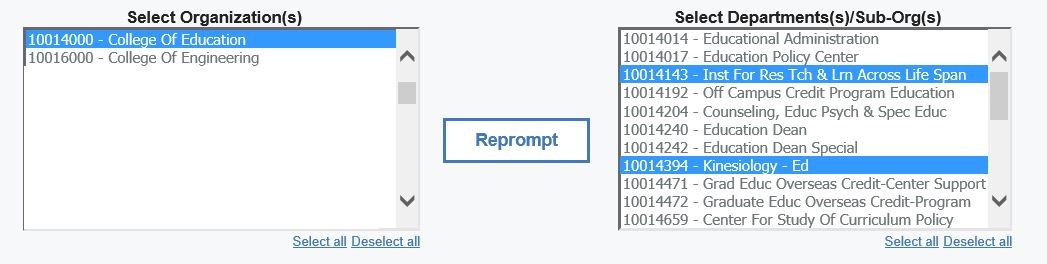
Prompt #4: Select Sort order (required)
Select the option to sort the letters by. This prompt is required and defaults to Department, Last Name.
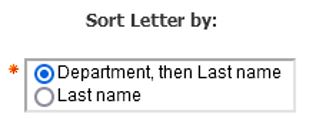
Prompt #5: Select Employee Group (required)
Select the Employee Group(s) to include in the search. This prompt is required and defaults to Both Union and Non-Union.
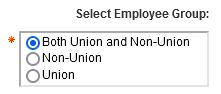
Select Finish to run the report.
Employee-Specific Search
Prompt #1: Select Year (required)
Select the Year the letters are to be produced for. This prompt is required.

Prompt #2: Select Organization(s)/Departments to Include (required)
Select to view either Organizations (MAU) codes or Department/Sub-Org codes to be displayed for selection in the next prompt. This prompt is required, the default selection is Organization. Users that have access to both MAU level and department level data can specify the report return MAU, Department or Sub-Org data in the next prompt.
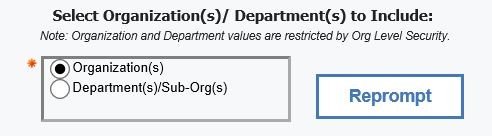
NOTE: For the Employee-Specific search, selection of Organization(s) or Department(s) is optional.
Prompt #3: Select Personnel Number(s)
Enter the Personnel Number, Last Name or First Name in the Search field to search for a specific employee. Note: The ability to search for an employee will depend on the user's access, only employee(s) within the organization(s) the user has access to can be searched.
For a more inclusive search, click on the Options link and select the 'Contains any of these keywords' button. (Note: The Options default is ‘Starts with any of these keywords’). Then, click on the Search button.
All matching results will be returned in the Results column. To select the employee, click on the name of the employee in the Results column and click on the Insert button to transfer to employee to the Choice field. If multiple employees were entered, Select all can be used to select all from the Results column and insert into the Choices column.
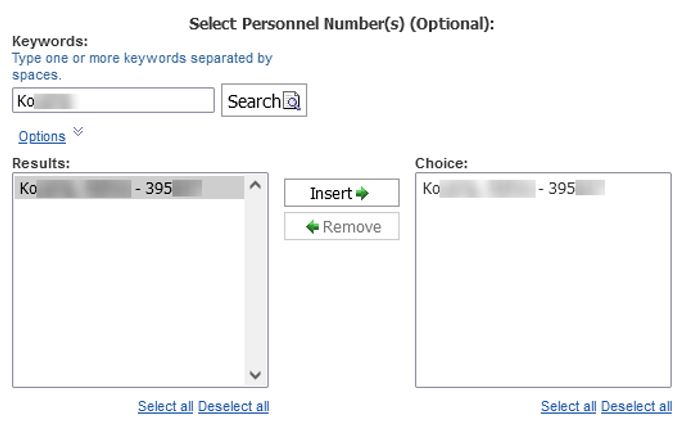
Prompt #5: Select the option to sort the letters by (required).
This prompt is required and defaults to Department, Last Name.
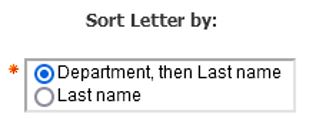
Prompt #6: Select the Employee Group(s) to include in the search (required).
This prompt is required and defaults to Both Union and Non-Union.
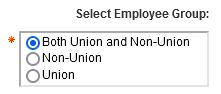
Select Finish to run the report.

