Report Prompts (HRP960)
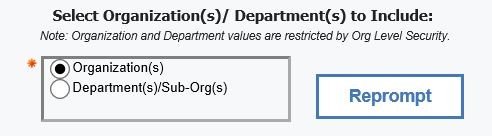
Prompt #2a: Select Organizations(s)
Select which Organization (MAU) codes to display in the report. Options presented in this selection box will depend on the user's access. To select multiple Organizations, hold down the Control key while you make your selections. If no Organization or Department selection are indicated, the report will display data for all units the user has access to.
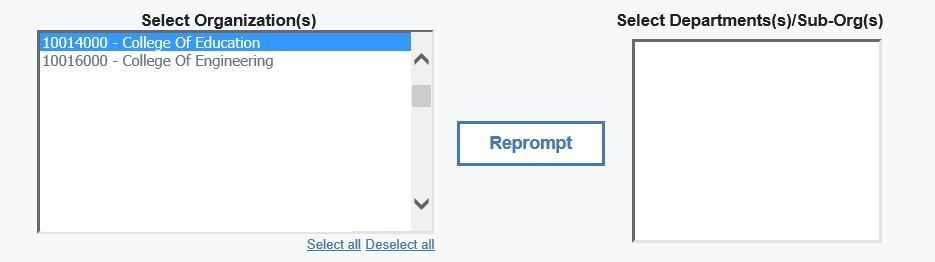
Prompt #2b: Select Department(s)/Sub-Org(s)
To select specific department(s)/sub-org(s) reporting to the MAU, highlight the Organization (MAU) and click on the Reprompt button, the department/sub-orgs reporting to the organization will be displayed in which the user has access to. To select multiple departments/sub-orgs, hold down the Control key while making your selections.
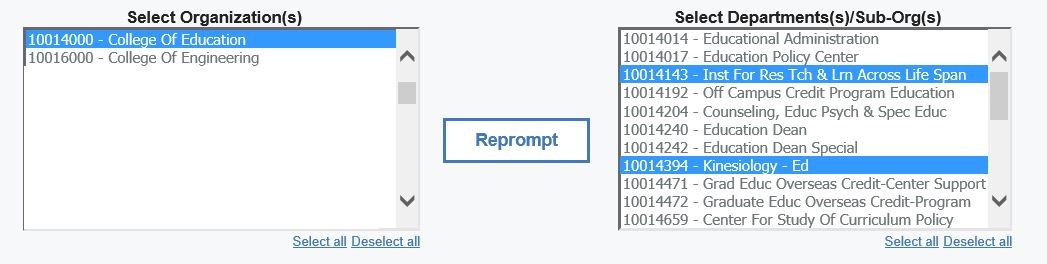
Prompt #3: Select Date Range
Select the Date Range for evaluations. Dates are based on due dates assigned to review tasks in the HR/Payroll system. This prompt is not required and defaults to Jan 1, 2016 to Dec 31, 2016.
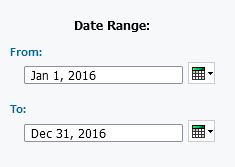
Note: Tasks dates that are in the past will typically produce results of reviews that have been completed. Task dates that are in the future will typically produce results of reviews that are outstanding.
Select Finish to run the report.

