Report Prompts (HRP1191)
When running the E-Verify Status report, users will be presented prompts to identify parameters and sets of data to be included in the report results.
Prompt #1: Select the 'As of Date' (required)
Select the employment status “As Of” date for the search. Data will pull as of the date selected and defaults to today’s date. A previous date or future date may also be selected. This prompt is required.
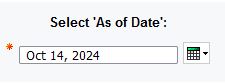
Prompt #2: Select Employee Status to include (required)
Select the employee statuses to include in the search. This prompt is required. You can click on Select all to choose all options instead of clicking each one separately.
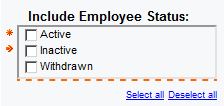
Prompt #3a: Select Organization(s)
Select which Organization (MAU) codes to display in the report. To select multiple organizations, hold down the Control Key while you make your selections. If no Organization or Department selection are indicated, the report will display data for all units.
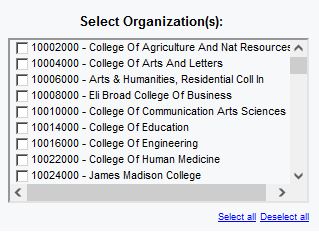
Prompt #3b: Select Department(s)/Sub-Org(s)
To select specific department(s)/sub-org(s) reporting to the MAU, select the Organization (MAU) and click on the Get Departments button, the department/sub-orgs reporting to the organization will be displayed. To select multiple departments/sub-orgs, hold down the Control key while making your selections.
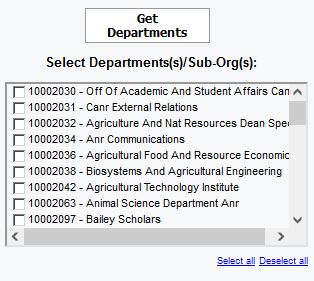
Prompt #4: Select Employee Name(s) or Personnel Number(s)
In the Keywords field enter either the employee’s name or personnel number to search for.
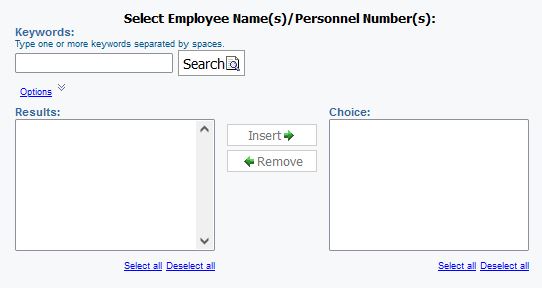
Note: For a more inclusive search, click on the Options link and select ‘Contains any of these keywords’ radio butoon. The default option is ‘starts with these keywords’. If using Personnel Number (PERNR) with the default option, matches will not be found. The option ‘Contains any of these keywords’ must be used.
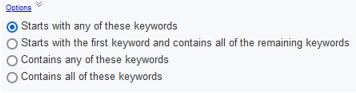
- Select the employees from the Results field to be included.
- Select Insert to move the selection to the Choice field.
Select Finish to run the report.

