Report Prompts (HRP1184)
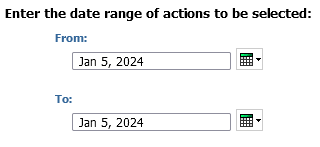
Prompt #2: Select the Action Type and Reason for the search (required)
Select the Action Type and Reason for the search. This prompt is required. NOTE: Action type ZA – Hire is selected by default.
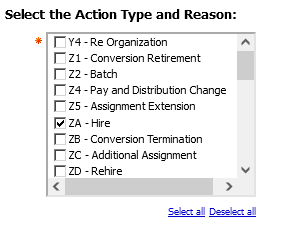
Prompt #3: Select Organization(s)/Departments to Include (required)
Select to view either Organizations (MAU) codes or Department/Sub-Org codes to be displayed for selection in the next prompt. This prompt is required, the default selection is Organization. Users who have access to both Org level and department level data can choose which level of organization code prompts to view and select from in the next prompt.
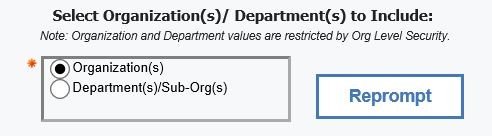
Prompt #4a: Select Organizations(s)
Only the IPF Organization code is available to users who have access to the IPF Organization level and/or department level. This prompt is not required if you chose Organization(s) in the previous prompt.
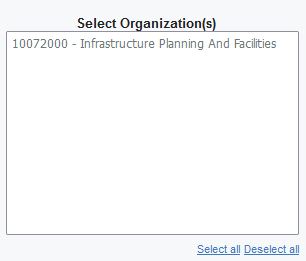
Prompt #4b: Select Department(s)/Sub-Org(s)
Only the departments within the IPF organization will be displayed if you chose the IPF Org and clicked Reprompt, you should see the following. To select multiple departments/sub-orgs within the IPF organization you want to search by holding down the Control key while making your selections.
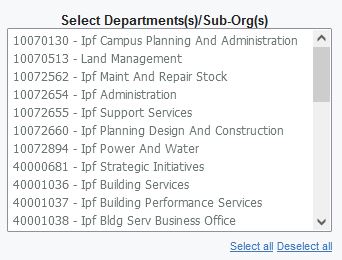
Select Finish to run the report.

