Report Prompts (HRP1117)
When running the Faculty, Academic Staff and Executive Management List, users will be presented prompts based on their security access to identify parameters and sets of data to be included in the report results. If a person has access to both organizations or Major Administrative Units (MAU) and departments/sub-orgs, they will see a prompt for organizations to select and a cascading prompt with departments and/or sub-orgs within those organizations to select. If a person only has access to departments/sub-orgs, they will see a prompt with just those departments/sub-orgs to select from.
Prompt #1: Select the Employment Status As of Date (required)
Select the “Employment Status As Of Date” for the search. This prompt is required and defaults to today’s date. Status selected for employees will be as of the date selected. A previous date or future date may also be selected.
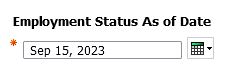
Prompt #2: Select the Action Start Date Range
Select the “Action Start Date Range“ for the search. This prompt is not required and defaults to today’s date. Actions on or between the date range entered will be selected. A previous date or future date may also be selected.
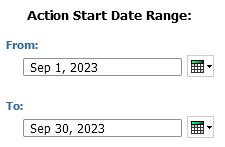
Prompt #3: Select Organization(s)/Departments to Include (required)
Select to view either Organizations (MAU) codes or Department/Sub-Org codes to be displayed for selection in the next prompt. This prompt is required, the default selection is Organization. Users who have access to both Org level and department level data can choose which level of organization code prompts to view and select from in the next prompt.
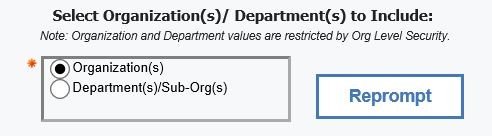
Prompt #4a: Select Organizations(s)
Select which Organization (MAU) codes to display in the report. Options presented in this selection box will depend on the user's access. To select multiple Organizations, hold down the Control key while you make your selections. If no Organization or Department selection are indicated, the report will display data for all units the user has access to.
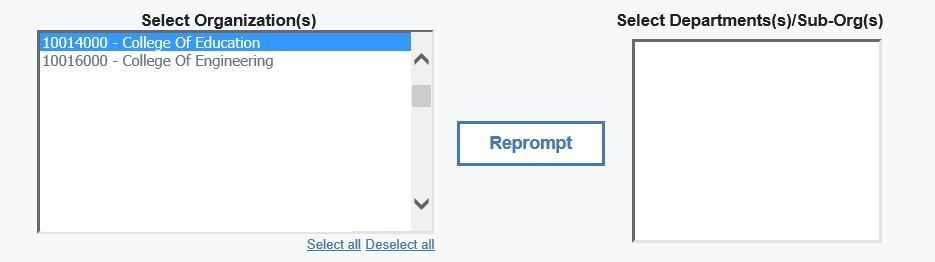
Prompt #4b: Select Department(s)/Sub-Org(s)
To select specific department(s)/sub-org(s) reporting to the MAU, highlight the Organization (MAU) and click on the Reprompt button, the department/sub-orgs reporting to the organization will be displayed in which the user has access to. To select multiple departments/sub-orgs, hold down the Control key while making your selections.
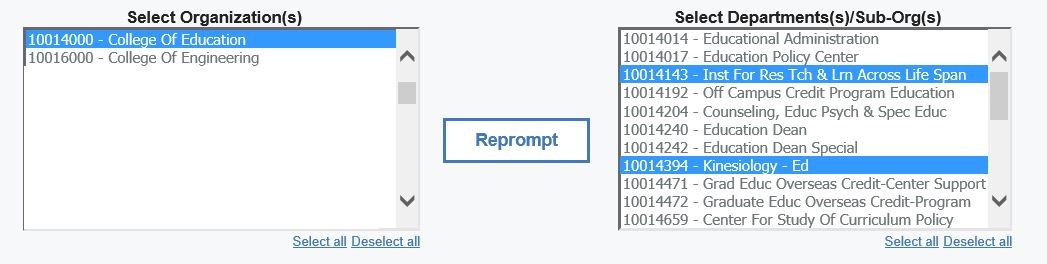
Prompt #5: Select Employment Status (required)
Select the employee "Employment Status(es)" to run the report. This prompt is required. You can click on Select all to choose all options instead of clicking each one individually.
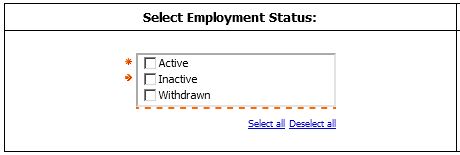
Prompt #6: Select Action Type(s) (required)
Select the employee "Action Type(s)" to run the report. This prompt is required. You can click on Select all to choose all options instead of clicking each one individually.
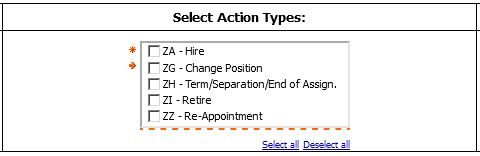
Prompt #7: Select Work Contract
Select the employee "Work Contract" type(s) to run the report. This prompt is not required and defaults to “Fixed Term and Tenure/Continuing”
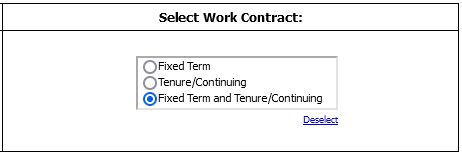
You may now click Finish to view your report.

