Report Prompts (HRP1114)
When running the Faculty, Academic Staff and Support Staff Terminations or Changed Organizations report, users will be presented prompts based on their security access to identify parameters and sets of data to be included in the report results. If a person has access to both organizations or Major Administrative Units (MAU) and departments/sub-orgs, they will see a prompt for organizations to select and a cascading prompt with departments and/or sub-orgs within those organizations to select. If a person only has access to departments/sub-orgs, they will see a prompt with just those departments/sub-orgs to select from.
Prompt #1: Select the Date Range (required)
Select the Date Range for terminated and retired actions. Data will pull as of the date range selected and defaults to today’s date. A previous date or future date can be selected. This prompt is required.

Prompt #2: Select Organization(s)/Departments to Include (required)
Select to view either Organizations (MAU) codes or Department/Sub-Org codes to be displayed for selection in the next prompt. The default selection is Organization. Users that have access to both MAU level and department level data can choose which level of organization code prompts to view and select from in the next prompt.
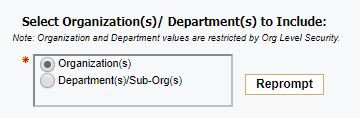
Prompt #3a: Select Organization(s)
Select which Organization (MAU) codes to display in the report. Options presented in this selection box will depend on the user's access. To select multiple Organizations, hold down the Control key while you make your selections. If no Organization or Department selection are indicated, the report will display all data for all units the user has access to.
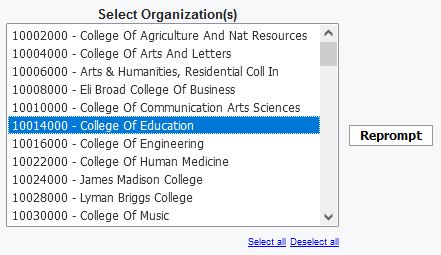
Prompt #3b: Select Department(s)/Sub-Org(s)
To select specific department(s)/sub-org(s) reporting to the MAU, highlight the Organization (MAU) and click on Reprompt. To select multiple departments/sub-orgs, hold down the Control key while making your selections.
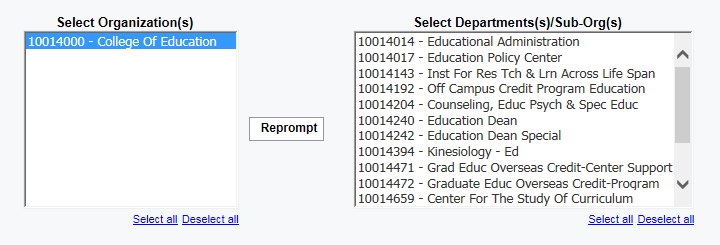
Prompt #4: Select Staff Type (required)
Select which staff type you would like included in the report. This prompt is required and defaults to Both Faculty & Academic Staff and Support Staff.
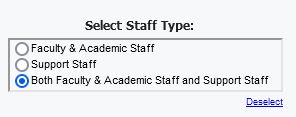
Select Finish to run the report.

