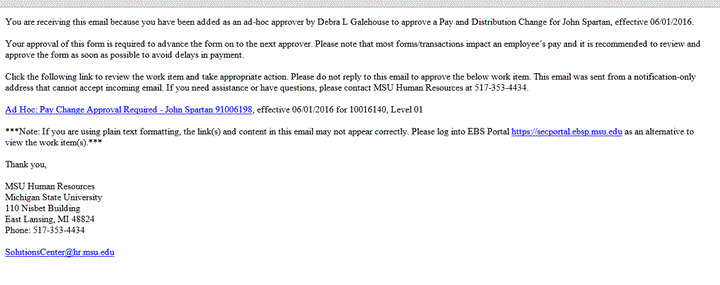Email Preferences for Workflow - Extended Reference
You have the option to apply the same email preferences to all Organizational Units, Employee Types and/or Approval Levels or to select different preferences for each record.
Email Notification Preferences
There are three different preferences for email notifications:
- Immediate emails: This email will be sent immediately for each individual form and/or pay/cost transaction that requires approval.
- No emails: No email will be sent for forms requiring approval.
- Daily Summary emails: This is a summary of all forms and/or pay/cost transactions requiring approval in one daily email. The list of forms and/or pay/cost transactions will be sent at 3 PM each day and will list all pending work items that require action.
Please note: Regardless of email preferences, if you are added as an ad hoc approver you will receive an immediate email in your inbox notifying you of a form and/or pay/cost transaction that requires action.
Modify Approval Email Preferences
Search for the specific Organizational Unit (Org. Unit), Employee Type and/or Approval Level you wish to modify. You can also search for all org units, employee types, and/or approval levels you may belong to by not selecting any filter criteria prior to clicking search.
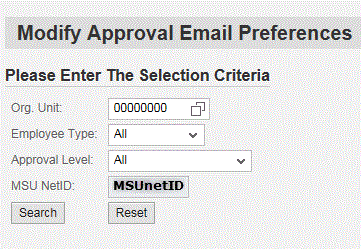
Apply the Same email preferences to All
To apply the same email preferences to all Organizational Units, Employee Type and/or Approval Levels:
Select yes to “Do you want to apply the same email preference to all records?”
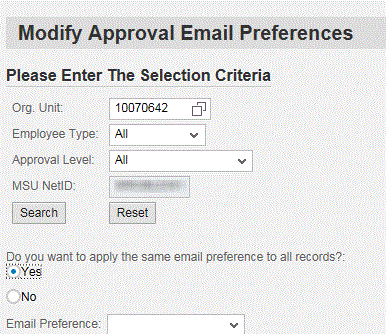
Choose the preferred email setting from the drop down list provided.
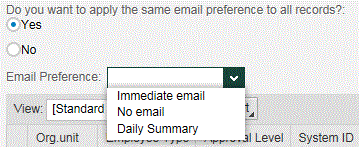
Click ![]() to save your settings.
to save your settings.
The following message will display at the top of the screen if the change was successful.
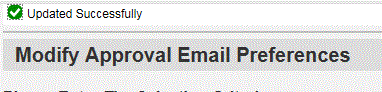
Apply email preference to an individual record
Select no to “Do you want to apply the same email preference to all records?”

Identify the Organizational Unit, Employee Type, and/or Approval Level you would like to change.
Select inside the Email Preferences box so that you receive the search function of the text box.

Select the preferred email setting from the popup menu and click the radio button to the left of the email preference.
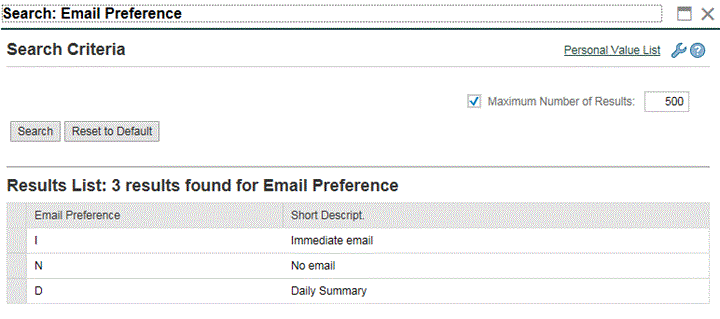
Click ![]() if the change was successful.
if the change was successful.
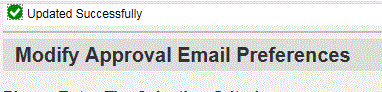
Sample Email Notifications
Daily Summary Email
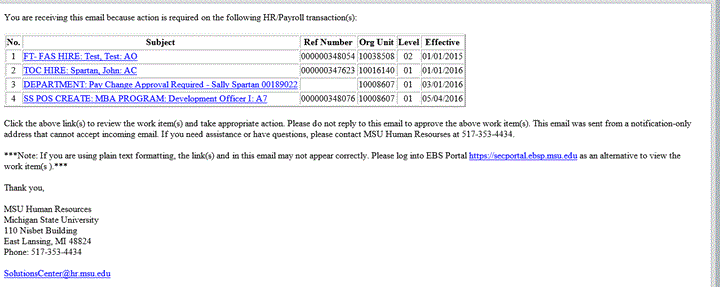
Immediate Email

Pay Change/Cost Redistribution Email
Fund Level Approver
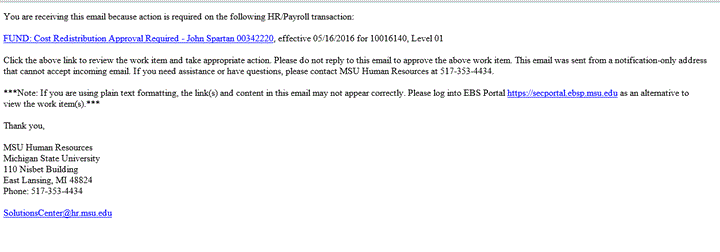
Department Level Approver
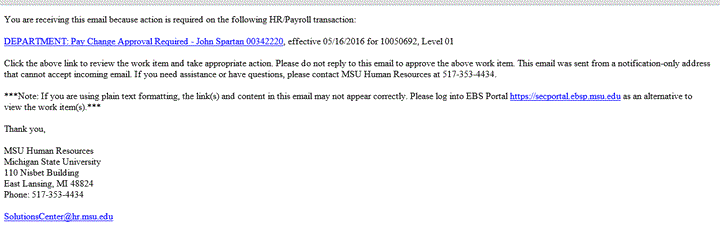
HR Forms Ad Hoc Email
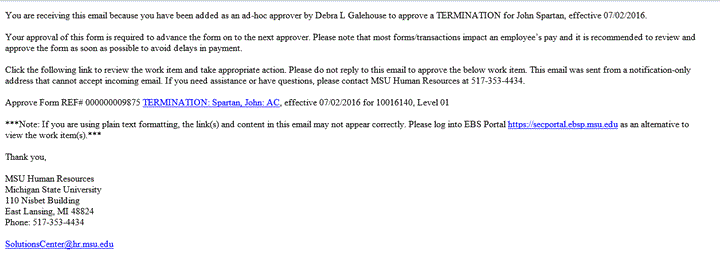
Pay Change/Cost Redistribution Ad Hoc Email