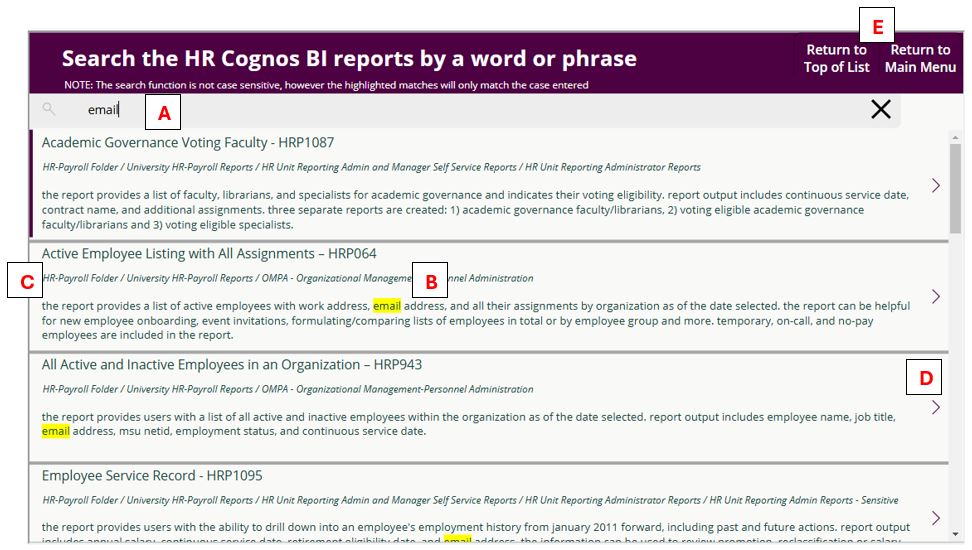HR Cognos BI Report Catalog Help - SEARCH REPORTS
When you select the Search option from the main menu, the Search page appears. Here, you can enter a word or phrase in the search field to look through report titles, descriptions, and keywords.
A. Enter a word or phrase. In the below example, email was entered to find the reports containing the employee's email address. The report title, description, and keywords are searched for a match. Note: keywords is a "hidden" field. Use the X to clear the search field.
B. Returned results. The returned reports will include the entered word or phase in their title, description, or keywords. The search function is not case sensitive, however the highlighted matches will only match the case entered in the search field.
C. The report title, report location, and a brief description are shown. The location indicates the folder where the report can be found from the Business Intelligence tile within EBS.
D. Select the > arrow next to the desired report to display the Report Overview page. Select Report Overview under Quicklinks for more details.
E. Buttons to Return to Top of the current search List OR return to the Main Menu.